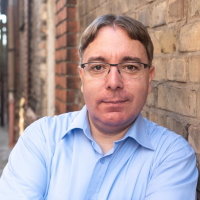Windows Terminal configuration
Windows Terminal is still one of my favorite and most used tools after migrating to Windows and WSL2. Besides using it to access all my WSL2 instances, I also use it to "bookmark" the most needed SSH connections.
After adding some more SSH connections to my Windows Terminal bookmarks, I was wondering if I could somehow visually distinguish between the different connections, especially mark connections to production servers. Just to be sure to be extra careful, you know :)
Indeed that is possible with Windows Terminal. Open the Windows Terminal Settings and then open the JSON configuration
file. In the profile section you can configure a tabPanel color for each profile like this:
{
"profiles": {
"list": [{
"bellStyle": "none",
"commandline": "wsl.exe ssh user@server3",
"guid": "{f6c91b01-e35f-4ba1-be2f-1040f664e0a3}",
"hidden": false,
"icon": "ms-appdata:///roaming/ssh2.png",
"name": "Server 3",
"tabColor": "#C52300"
}]
}
}
#C52300 is a red color code and perfect to alert me to be careful what I am doing. Once the JSON setting is saved,
a new profile will show up in the list of profiles in Windows Terminal:
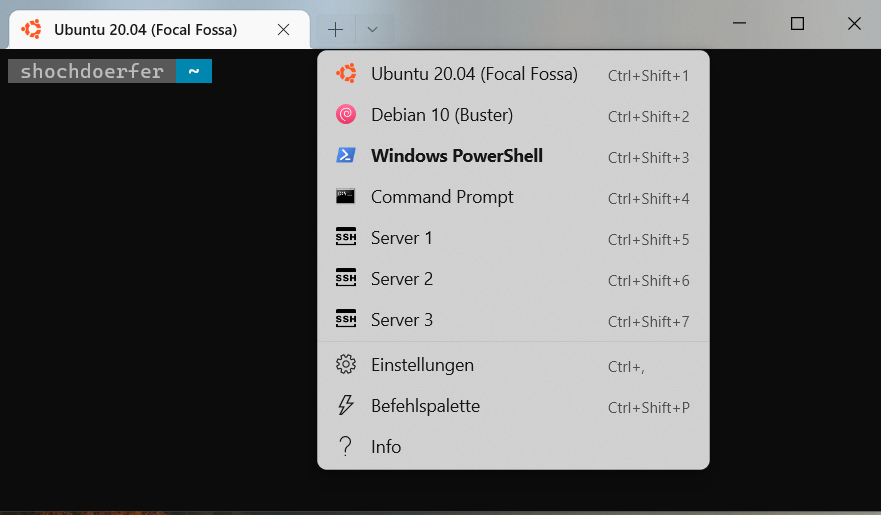
When selecting Server 3 which we defined in the JSON configuration above, the tabPanel color changes to red:
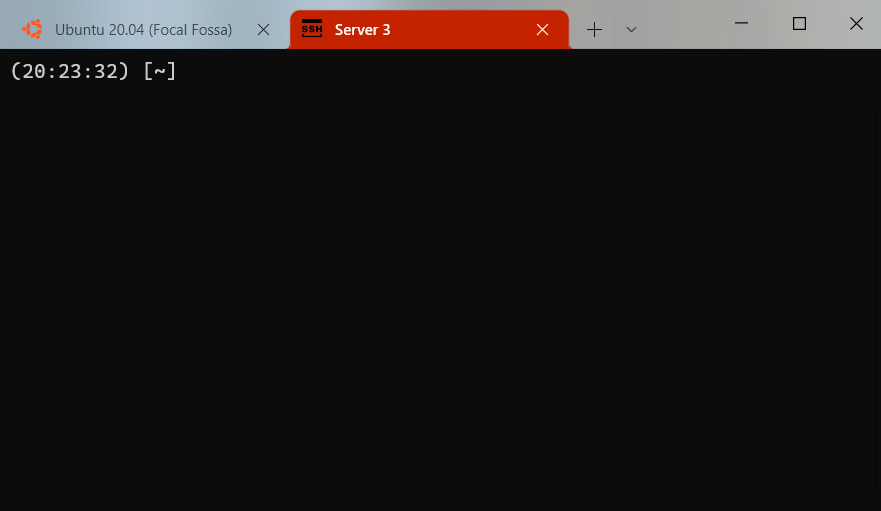
Problem solved! The only thing I currently still miss is the possibility to group profiles as the list can grow quickly. Luckily, there's an open issue on GitHub already: https://github.com/microsoft/terminal/issues/1571
UPDATE: Version 1.17 of Windows Terminal Preview added support for dropdown menus.