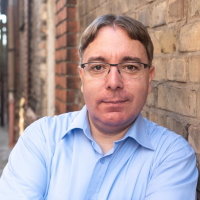Book workspace with Office 365
We decided that we will still work on a remote basis after the pandemic. Still, we keep our offices in Mannheim and Bucharest for our team to meet in case it makes sense. Thanks to Office 365 our employees can book workspaces in a similar fashion as booking a conference room for a meeting.
Setting up the "book a workspace" feature is easy but most blog posts I found covered not all the steps needed. In this blogpost I cover all needed steps how I set things up. For the commands below you need access to Powershell.
First, connect to ExchangeOnline via Powershell. Replace user@mydomain.com with your email address:
Install-Module ExchangeOnlineManagement
Connect-ExchangeOnline -UserPrincipalName user@mydomain.com -ShowProgress $true
Set up a new mailbox for the workspace. In all blog posts I found, it way said that the -CountryOrRegion is mandatory.
However, that does not seem to be the case. The Powershell docs mention to send a "valid ISO 3166-1 two-letter country code" but
the operation failed when I tried to send "DE". Also, I had some trouble with the -GeoCoordinates parameter. Sometimes
values have been accepted, sometimes not. I could not figure out why. Having 6 digits after the decimal place seemed to
work in most cases.
New-Mailbox -Room desk-ma-201 | Set-Mailbox -Type Workspace
// Update: Apparently, the Set-Place call has a problem when too many parameters are sent,
// send one parameter at one time will work
Set-Place -Identity desk-ma-201 -Building "Hafenpark"
Set-Place -Identity desk-ma-201 -Capacity 1
Set-Place -Identity desk-ma-201 -City "Mannheim"
Set-Place -Identity desk-ma-201 -Floor 2
Set-Place -Identity desk-ma-201 -GeoCoordinates "49,512471;8,466961"
Set-Place -Identity desk-ma-201 -IsWheelChairAccessible $false
Set-Place -Identity desk-ma-201 -PostalCode "68169"
Set-Place -Identity desk-ma-201 -State "BW"
Set-Place -Identity desk-ma-201 -Street "Industriestrasse 35"
Set-CalendarProcessing desk-ma-201 -EnforceCapacity $True -MinimumDurationInMinutes 60
For each new building we need to set up distribution group to "group" the workspaces in building. The name does not
need to match the building name in the Set-Place call:
New-DistributionGroup -Name "Hafenpark Mannheim" -roomlist
Add the created workspace to the distribution group. The identity parameter needs to match the name used in the New-DistributionGroup call:
Add-DistributionGroupMember -Identity "Hafenpark Mannheim" -Member desk-ma-201
Now we need to wait for a while for Microsoft to generate all required data in the background and sync the data to the different internal systems. Once that is done, you can use the room finder to filter and book the workspace you want. Sadly, you can't yet filter workspaces for features like audio or video, that only works for meeting rooms. I hope Microsoft will fix this soon.
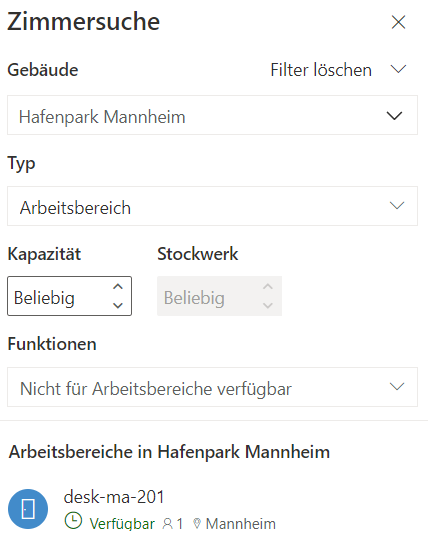
Apparently, buildings can't be selected in the dropdown element in Outlook, but you can use the type-a-head search (e.g. Hafenpark) to select the building. This is a known bug since 2020 and not yet fixed.