The Role of Attributes and Settings of Intrexx Elements
Advanced customization often requires developers to explore the Expert tab of elements in Intrexx, a low-code platform for building business applications. Two key components within this tab are Attributes and Settings, which offer crucial control over how elements behave and interact within the application.
Although they function differently, attributes and settings are closely related and essential for fine-tuning application elements beyond their default configurations.
Attributes: Defining the Core Properties of Elements
Attributes are a fundamental part of the Expert tab. They describe the core properties of an element in its XML application file, essentially acting as metadata that controls its structure and behavior. Every element in Intrexx is defined by a set of attributes, such as its name, GUID, and other critical identifiers that help ensure the element is utilized correctly within the application framework.
Viewing and Editing Attributes
The Attributes section of the Expert tab lists all attributes related to an element. Each attribute can be modified directly by editing its value in the Value column. By adjusting these attributes, developers can significantly change how the element behaves within the application, tailoring it to meet specific functional requirements.
Adding or Removing Attributes
New attributes can be added if necessary to customize an element's behavior further. A drop-down list allows developers to choose from available expert attributes, and unused or incorrect attributes can be easily removed as needed, ensuring that only relevant configurations are maintained.
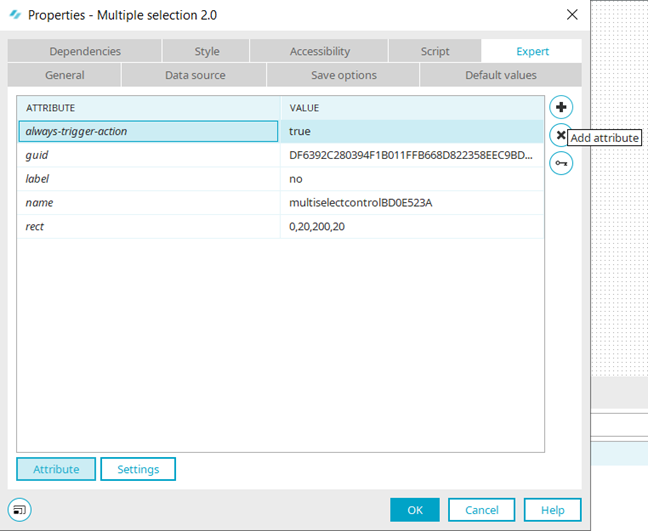
Settings: Controlling Advanced Behaviors of Elements
While attributes describe the structure of elements, Settings are responsible for controlling specific behaviors, often at a deeper level. They determine how elements interact with the server or with each other, especially in dynamic scenarios where user interactions trigger certain processes. This capability allows developers to build responsive and adaptable applications to user needs.
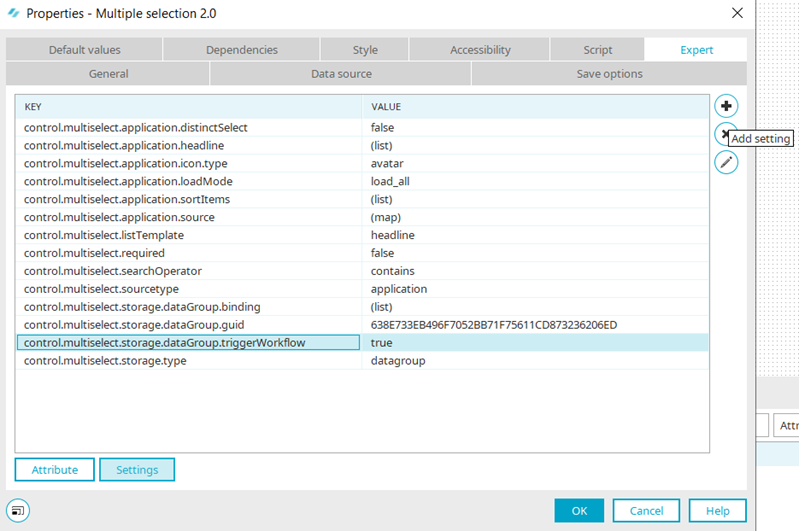
Accessing Settings
Below the attribute list, you'll find a Settings button that opens the Settings tab. This tab allows you to define advanced properties using key-value pairs, where each key corresponds to a specific control or behavior, and the value determines how that control behaves. This setup enables developers to customize the functioning of elements to fit their application's requirements better.
Defining Custom Settings
The Settings tab allows you to add or edit new Settings, allowing you to customize elements to meet specific requirements. For example, you can define settings that trigger workflows, manage data flow, or control user interactions, enhancing the application's overall functionality.
How Attributes and Settings Work Together
Although attributes and settings serve different purposes, they work closely together to give developers complete control over an element's behavior in Intrexx. Attributes define the identity and core properties of an element, while settings manage the interactivity and event-driven behaviors. For instance:
- Attributes ensure that the element is properly identified and integrated into the application, conforming to structural rules. This is critical for ensuring data integrity and application stability.
- Settings add dynamic capabilities, such as triggering workflows when data is saved or modified, creating a more responsive and interactive user experience. For instance, if you have a simple Multiple Selection element on a page, you can use the setting
control.distribution.storage.dataGroup.triggerWorkflow, orcontrol.multiselect.storage.dataGroup.triggerWorkflowfor Multiple Selection 2.0.When set to true, these settings ensure that a process is triggered if it involves the item in any way. Without this configuration, the workflow would not activate by default, potentially leading to issues in the application flow.
Conclusion
Both attributes and settings in the Expert tab are essential for advanced customization in Intrexx. Attributes define an element's structure and core properties, while settings govern its behavior in event-driven scenarios. Together, they empower developers to fine-tune applications for complex business needs. Even if not all attributes and keys are documented properly, it is important to remember them and their significance, as they can unlock a wide range of functionality.
